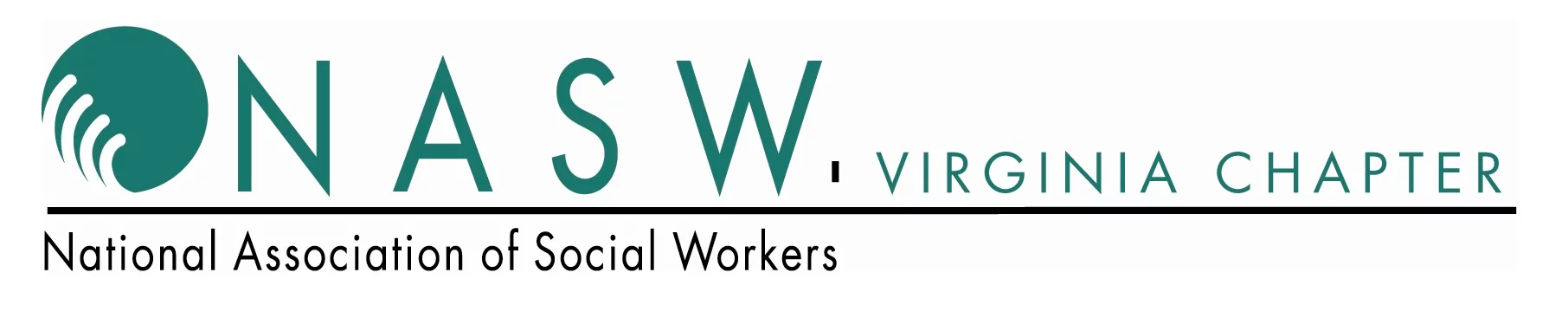
What is my login info?
Login to the conference site using the email and password you created when you registered for the event. If you forgot you password, you can have the system send you a password reset by clicking here.
How do I access the sessions?
After you login, you may click on the Agenda in the top menu bar. From there, select the day you would like to view, click on any session title and then the "Watch Session" button. You will be able to access the session 5 minutes prior to its start time.
I am having trouble with streaming audio, I can’t hear the speaker through my computer speakers, the streaming stopped… what do I do?
Zoom is being used to host the live sessions. You can access zoom's website if you need zoom support.
For viewing recorded content,
If you are not able to hear any audio through your computer speakers, first check to make sure your speakers are not muted or turned off.
If your speakers are working properly, refresh your screen by pressing the F5 key on your keyboard or clicking the “refresh” button in your web browser.
I am having other technical issues.
Please ensure your device meets hardware, software and bandwidth requirements.
If you are on a network that uses a firewall or VPN, you can test your access in advance to ensure our software will not be blocked by these items using this site: http://events.commpartners.com/webcasts/browsertest/
Please review the following Technical Requirements and be sure your system and networks are up to date.
System Requirements for a Better Experience:
2 GHz Dual Core CPU Processor or faster
4 GB RAM (Greater than 4 GB is a benefit)
Windows 10 or later Mac OS X 10.14 or later iOS 12 or later Wired Internet connection
Browser Requirements:
Browser must support HTML-5. To detect your browser version, run https://whichbrowser.net/
Chrome, Firefox and Edge are continuously updated by their publishers. For the best experience, use the most current version. Current versions of Chrome Current versions of Firefox Current versions of Edge Safari 14 or later
Other Recommendations:
Use a PC or MAC with current Browser.
Disable pop-ups blockers in your web browser settings.
Wifi is not recommended. WiFi signal strength can vary causing bandwidth to increase or decrease. A wired connection gives a consistent signal and consistent bandwidth. A wired connection provides a better experience.
Audio (sound) is projected through your computer speakers. Be sure your computer is equipped with speakers or the room where the conference is being broadcast is equipped with speakers so you can hear the presenters.
Check that audio (speakers) are not muted
If you need additional technical assistance, please email momnbabyexcelvc@commpartners.com
Will I be able to view the recordings from this confernce?
The sessions are being recorded and all registrants will have access to them. All session recordings will be posted no later than 1 week after the live session takes place. The process will be similar to how you login for the live programs, but you will be able to view at your convenience.
Technical Support
For technical support, please email momnbabyexcel@commpartners.com.
Will I receive CEUs for attending?
YES! At the end of each conference day (February 17 and March 24), you will be able to print out a certificate for 6 CEUs. This certificate is only available for live viewing of the conference and must be accessed by the end of the conference day (11:59 PM)
Additional Information
Can I make a donation to the MomNBabyEXCEL Breastfeeding Project?
Use the following link to access the JSU Developmental Foundation where you can find information on gifting or donating to the project.
| Access Date | Quiz Result | Score | Actions |
|---|
Please Login
Register
Attending the conference is FREE! Create an account and then register.
Help
Please see the FAQ page for help.
If you need additional help, please email momnbabyexcel@commpartners.com
